We cannot imagine a life now without laptops or desktops. They are our lifeline, and we trust them more than anyone else. These computers take the heavy toll due to our daily grind and instead of being thankful, we ignore them the most.

Have you ever fathomed how chaotic our life would turn, if they crash one day? Your months and years of work stored inside may just disappear in a poof. It may be an extreme thought, but your computer is like your vehicle. It needs an overhauling periodically. We delay it for the later and end up paying a heftier price.
PC Maintenance Tips
So, shun your procrastination and follow the simple tips to maintain the health of your computer.
1. Clean the Dust:
Laptops are exposed to a lot of dust as we use them outdoors. Desktops too become vulnerable if they function in a polluted or humid neighborhood. If the dust settles on the circuits over an extended period, they form a thick layer and cover the motherboard.
So, when you use your computers for a long time, these dust layers stop the heat from getting away and end up heating the machine more. The heat lessens the life of your system and is the most significant reason for breakdowns.
Always cover your computers or keep the laptops inside a bag when it is not in use. You can clean the dust using the compressed air spray or portable vacuum cleaners. To wipe them, use a microfiber cloth. For wet cleaning, use distilled water. For difficult areas, use cotton swabs.
2. Get Base Fans for Cooling:
The desktops usually are equipped with small exhaust fans and are present in an air-conditioned environment. But, laptops are more prone to wear due to heat. Nowadays, there are new base fans over which you can place your laptops. They cool your laptop substantially.
3. Clean up the Temporary Files:
Your computer performance gets affected a lot due to the stacking of temporary files over time. Make it a habit of deleting the data regularly.
If you don’t know how to find the temporary files folder, click the windows icon at the left bottom corner and in the search box type – %temp%. A new explorer window of the temporary file will open. Select all the files and delete them. Clear them from the recycle bin as well.
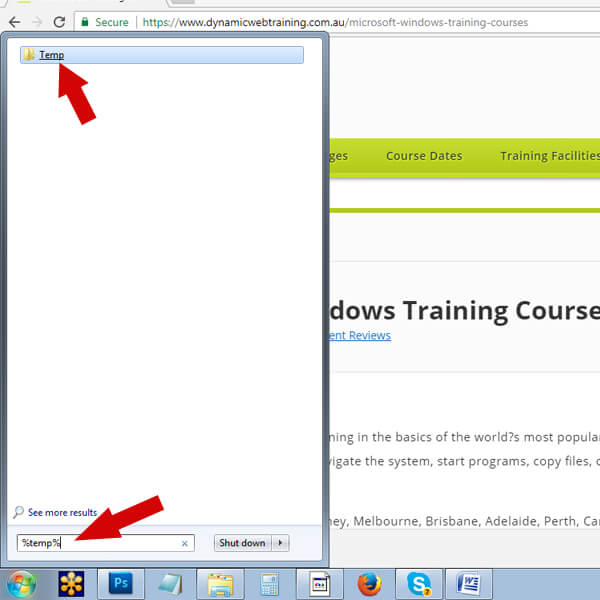
4. Regularly Scan for Viruses:
Malware attacks can make your computers slow and unstable. Security threats can compromise your private data. You should do periodic scans to insulate your details from hackers and viruses.
Regular scans make your computer stable and always update your antivirus to safeguard from new malware.
5. Check for the latest Windows updates:
Computers work smoothly if its operating software is regularly updated. Usually, the Windows auto updates default to ON, but if it is not, you will never know if your system is running on an out of date software.
Never delay the updates. Updates come with security patches which provide proper safety and better performance. To check if Windows is updated or not, type “Update” in the search box by clicking the windows icon. Choose Windows update. If Windows is not updated, you will come to know.
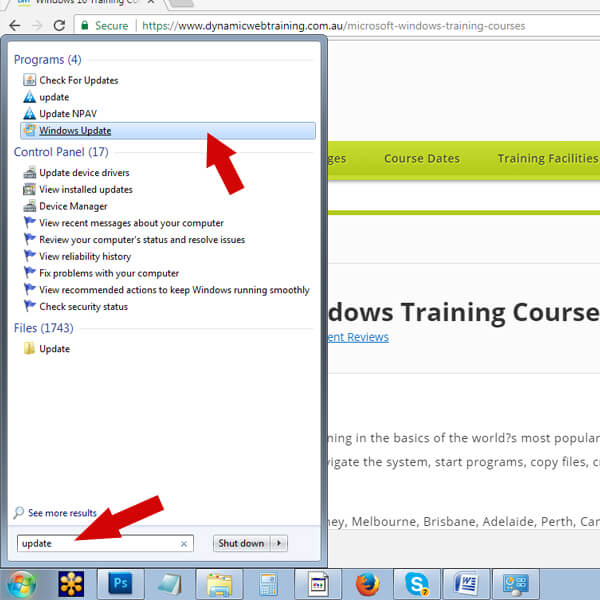
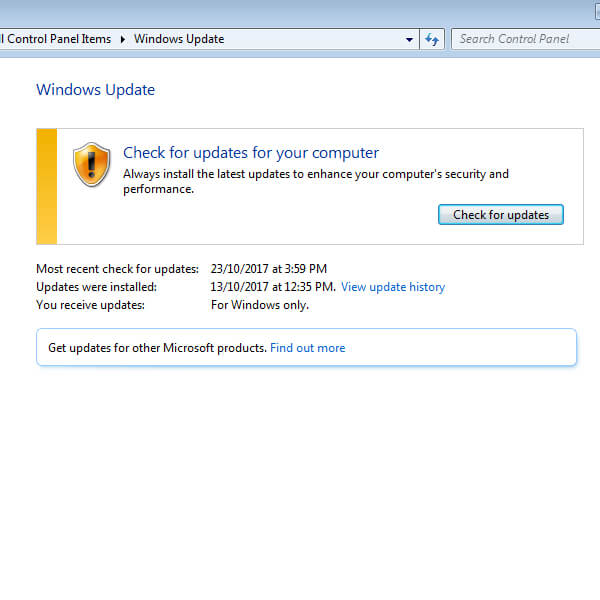
6. Uninstall Unused Programs:
Get rid of the unused software. They slow down the performance of your computer. From the control panel, choose to Add or Remove Program. Right-click the unnecessary programs and select Uninstall. Also, remove redundant applications which come in the way of startup programs. Remove them for a smoother and quicker start of the operating software. Also, clean up desktop files.
Windows compute the desktop files too while starting.
7. Shut your Computer off:
Always turn Off your Computer or Set it to sleep/hibernate when you are not using it. It wears off and shortens the life of the system if it is kept on. Users usually don’t switch off the computer as they want it running whenever they need it. But, it slowdowns the computer performance too. Regularly generated heat damages the components.
When you turn off the computer, the Windows gets to do some cleaning. It installs the updates and cleans up its temp files. If you are on a short break, putting the computer to sleep or hibernate is a better practice.
8. Don’t burden your C -drive:
Don’t store too much data on the C drive and load it. C drive always needs substantial space for faster processing. Keep at least 20 to 25% of the C drive free. Also, keep a right page file size for buffer space.
Developing simple maintenance habits is crucial as it keeps your Windows computer to last longer. These are not cumbersome practices. Little awareness can save you from big disasters. For more knowledge on Windows operating system, check our special Windows course package. For early bird offer, don’t forget to call us.