Microsoft PowerPoint Presentation or PPT is a widely used type of presentation document. For Schools, Offices, Businesses, everywhere, PowerPoint is a necessary tool today. Texts are pretty dull to read & may not catch the attention of the audience. PowerPoint makes presentations visual that are easy to understand and hold the interest of the viewer.
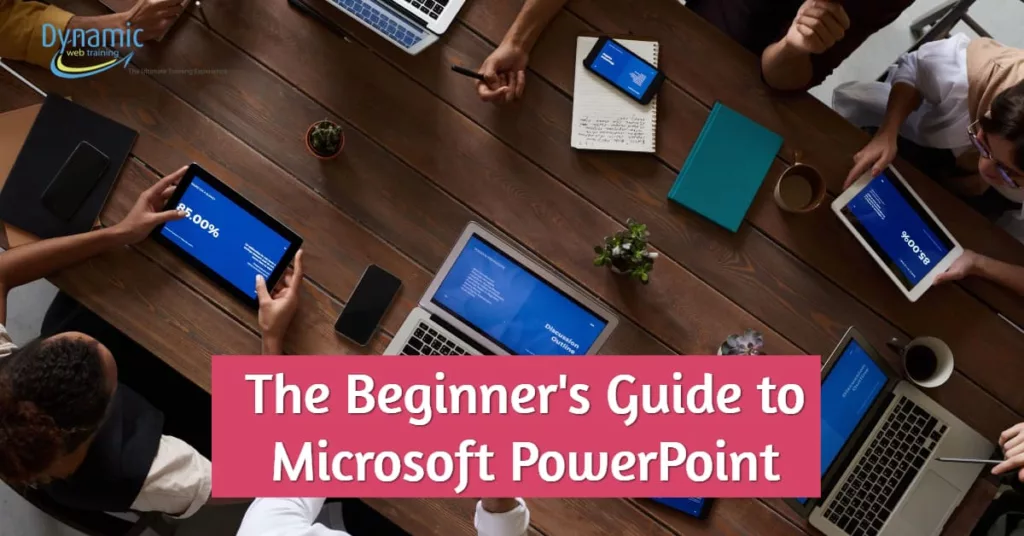
If you have a PowerPoint version of 2016 or later versions like PowerPoint 365, then this guide is for you. It is the beginner’s guide, where we will discuss the basics of PowerPoint systematically.
Why PowerPoint?
Word documents or files with long paragraphs are annoying to read, and the reader loses interest quickly. Even if you add a few pictures, it may not be up to the mark. PowerPoint allows you to add images, videos, media files supported by appropriate visuals, effects, animation, etc.
It has numerous easy-to-use tools in one place. The usage of images, graphs to display stats enhance your communication. Humans absorb images faster than texts. When it comes to communicating to a bigger audience or a mass, PowerPoint stands as the best tool.
PowerPoint User Interface:
Microsoft has built simple & easy to use User Interface of PowerPoint. When you open PPT, you get a “Blank presentation page.” About the layout, the left side is the “Slides & Outline” option, which views your slides in a thumbnail manner.
Above, you get Tabs like “Home, Insert, Display, etc.” Now when you click on Tabs, you get several tools, i.e., “Ribbons.” When you click on the Home Tab, it shows you the “Home Ribbon.” Now, tools in the ribbon are well organized in “Groups.” If you click on the “Insert Tab,” you get groups like “Pages, Tables, Illustrations, Links, etc.”.
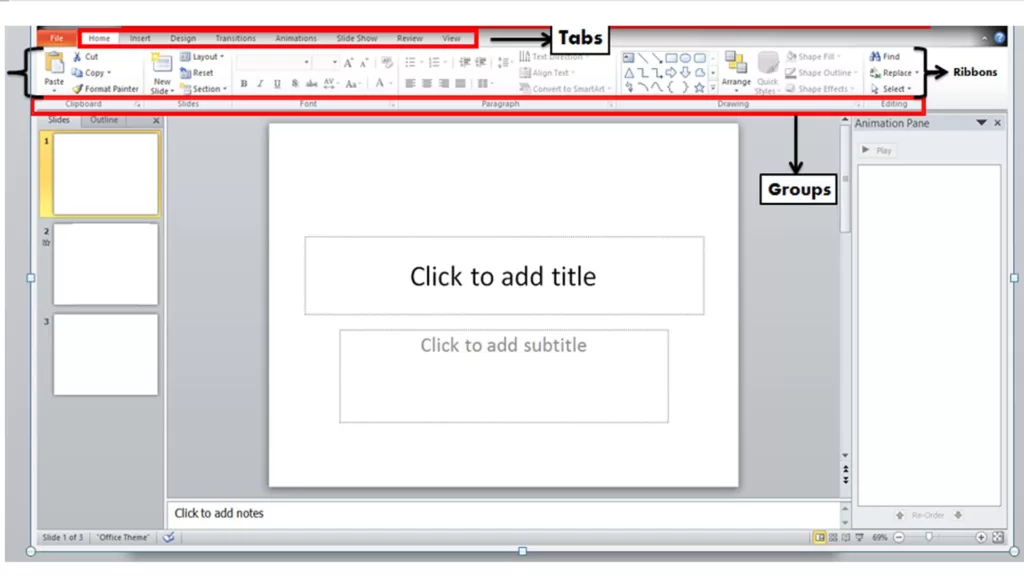
Now, few groups in Tabs have launch buttons. Microsoft has integrated plenty of tools in one place, but fitting all of them in one place might look confusing. So users find the most used tools in the viewing group. And, the remaining tools are present in the launch button.
If you tap on “Font’s launch button,” you get the “Advanced” option too. So PPT has abstracted tools in front of us where commonly used ones are displayed.
Slides:
Now coming to slides, we can change slide designs. Designs are available in two variants: Offline & Online. Designs available without an internet connection, i.e., in-built ones, are Offline Designs. Meanwhile, designs/templates available on “Office.com,” i.e., it requires internet are Online Designs/Templates.
To use offline ones, we simply need to go to the “Design Tab.” In Themes ribbon, you will get a variety of themes. Select any theme according to your convenience. You might get approximately 30 themes offline, which is quite a good number.
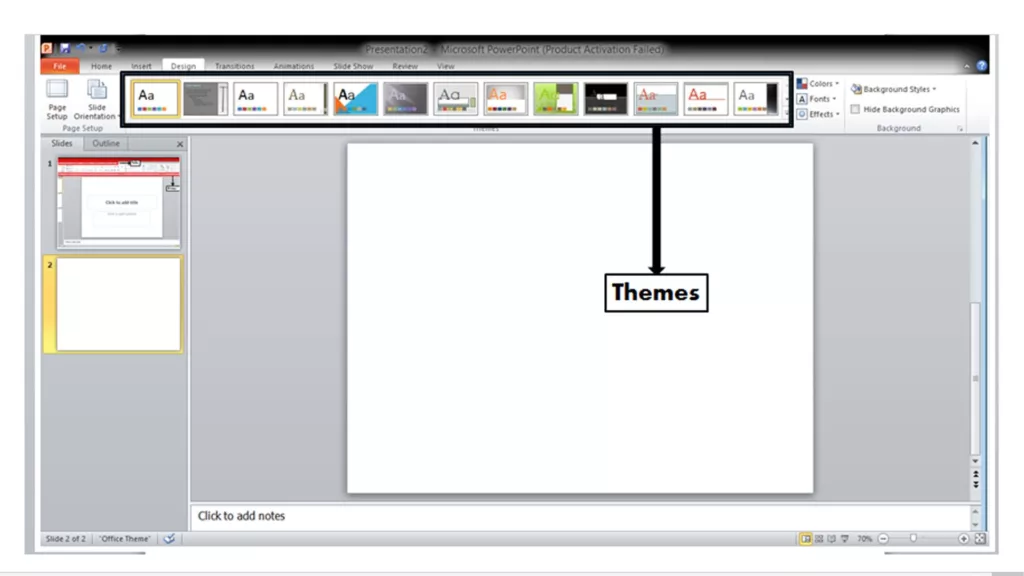
Online Themes are great & maybe better than offline because you can get one according to your type of work. Example: Business presentation themes are different. Education is different, etc. So online, you get categories that have more appropriate designs. To get an online theme you just need to go to File > New > Office.com Templates > Select Category > Select Template > Create.
You can also search for themes on the search bar of Microsoft’s PowerPoint Templates. Whether you go online or offline, both are good & effective.
Creation & Deletion of Slides:
Home Tab contains the most common & essential tools. If you want to add a slide, there’s an option in “Slides Group,” where you can add new slides. Now adding a slide, you can click on the down arrow of “New Slide” or simply click on its icon.
If you click on the down arrow, you will be offered slides with an outline. Example: Title Slide, Title Content, Comparison, Picture with the caption, etc. But if you click on the icon, a slide will be added to the “Title and Content” format.
To get a blank slide, you have to opt for a down arrow. Usually, every big button has two parts; the first one just one click & second gives you an additional option.
To delete a slide, you can simply tap on the thumbnail of the slide (Left Hand Side) & tap the “Delete” button on your keyboard. Or right-click on the thumbnail & “Delete Slide.”
Using Visuals in PowerPoint:
PowerPoint without visuals is simply a text file. Visuals like photos, media, animation, effects make a PPT. Now following are steps to add these things.
Images or Media file:
Adding a media file is pretty straightforward. The majority of the things you want to insert in a PPT comes under “Insert Tab” be it Tables, Illustrations, Images, Links, Media, Text, or Symbols. If you need to add an image, there are usually ways like Copy-Paste, Open Image, Download & Open the image with which you can insert picture files.
Copy-Paste is quite easy if you have the image available on your PC. Just copy & paste it on the slide. Second method is go to Insert > Pictures > Find & select the image > Open. These two ways are offline ones.
Further, there’s a way to add images from Bing Search. To add online pictures, you need to just click on “Online Pictures,” which in most PC’s is next to Pictures. Now search for the image. Suppose we want to add an image of a clock. So type “Clock” on the search bar & enter. Select any image you want to add & click on “Insert.” This method needs you to be connected to the internet.
Resizing:
PowerPoint allows you to resize your image from various directions. And, there’s a rotator at mid-upper. You can also create mirror images by simply dragging & overlapping an image point. Further, you can Undo or Redo your task. The Undo & Redo options are on the upper left corner, next to the “Save File” symbol.
You can resize the texts using the Font option from “Home Tab.” You can also customize a text box using “Format Tab.” For this, you need to click on the text box & go-to format. The format offers Texture, Boxes, etc.
Animation & Effects:
Once everything is perfect, animation acts as a cherry on the cake. The animation is simply an effect where texts or images enter, exit, or emphasize in motion. In PowerPoint, you can set up a flow of PPT using animation. Like after the click, this text should appear, after that, an image, next text, etc.
Go to Animation Tab > Add Animation > Select Entrance, Exit, Emphasis Effect, or Motion Path. Now it’s better to preview each effect before adding it to the Animation Pane. Suppose you want to add an entrance effect. So go to Add animation> More Entrance Effects. Check for the tick on the “Preview Effect.” Now click on the effects you want to preview & add accordingly.
Going for Animation Pane is useful if you know the effects or have specific ones in your mind. Now sequentially add effects. Animation Pane displays you the sequence of effects & you can make changes over there too.
Further, you can also set effects on click, time, with previous or after previous.
Usually, people go for “on click” because “on time” is better if you have a script & timing fixed for every sequence. With previous can add effect to 2 slides at a time. If you set an image “With Previous,” then two images will be displayed at the same time. Meanwhile, “After Previous” will display the image but after the previous one.
Saving the File:
Once the PowerPoint presentation is ready, you can save your file to your PC or OneDrive. Now, you need to click on “FILE” which might look like a Tab but isn’t one of them. In “FILE,” you get options like Info, Open, Save, Save As, etc. Now to save a file, you can just select “Save.” If you want to save it on your PC, then go for “This PC or My Computer” > Locate a folder > Name your file> Save. OneDrive Account is another option where you can save your work. Open is used to open your previous work. There’s a recent tab in the file which shows you your recent files. So when you save your file, it’s added to the recent list.
Conclusion:
PowerPoint is a useful tool if used properly. It offers you plenty of tools & visuals, which can make any presentation attractive. This was a beginner’s guide to let people understand basic controls.If you wish to master PowerPoint you can look at attending these Beginner and Advanced PowerPoint courses.